What is Azure DevOps?
Before we start with our core topic “Azure DevOps best practice”, let’s see what is Azure DevOps is? So, Azure DevOps is a Microsoft product that allows developer teams to collaborate, design work plans, code, build and deploy and many more by providing developer services. It makes it easy to create a collaborative environment where developers, managers, and contributors can work together to make something done. Azure DevOps also supports traditional software development approaches.
Azure DevOps supports its users with the cloud by using its services by using the server of Azure DevOps. Azure DevOps contains some interesting exciting additional extensions like Slack, Trello, Campfire, and more. It also provides integration with GitHub and its enterprise server repositories. Azure DevOps contains a version control system for source code. Its advanced pipeline service allows continuous integration of your application.
Using DevOps in businesses is increasing day by day as it provides IT operations, security, development, and engineering together. Azure DevOps is a SAAS product by Microsoft that offers an end-to-end chain to development, implementation of new software, and a large set of services. In addition, it has a customizable team management interface with widgets which is easily configurable. It shares the progress of the work, trends, and information about your running software project. Besides it also has a built-in information sharing system. You can easily access it from your web browser or IDE.
In this article, we are going to discuss the Azure DevOps best practice. But before we start we first need to understand what is Azure DevOps? As we already discussed it’s a Microsoft SAAS product that contains useful services for the entire development process. The major five services are Azure Boards, Azure Pipelines, Azure Repos, Azure Test Plans, and Azure Artifacts. We will discuss them later. This amazing product provides some eye-catchy benefits like access to new features, instant and automated upgrades, Reliability, Scalability and Flexibility, Versatility, Agility, and more.
What are the features and services of Azure DevOps?
Before we go through the best practice for Azure DevOps, it’s important to look at the services provided by Azure DevOps. We already discussed the Azure DevOps in brief. Now we are going to see its features and services. You will find all of the services in both combined or standalone. Based on your business needs you can use them separately.
Azure Repos
Azure Repos is a collection of version control tools that helps developers on managing codes. It doesn’t matter whether it’s a large project or a small project. This will help you to track the changes in your source code from time to time. If you are a single developer, Azure Rapos can also help you to be organized.
Azure Pipelines
Through the help of Azure Pipelines, developers can automatically build and test source codes to make them available to team members. I combine Continuous Integration (CI) and Continuous Delivery (CD) that make it easy to build and test your code. It also contains Continuous Testing that allows you to create a build-deploy-test workflow in a scalable, fast, and efficient manner.
Azure Boards
Azure Boards provide a team management interface that is interactive and customizable. Team management is very important for any successful software development project. Azure Boards has the capability of native support like Scrum, Agile, and processes. It also contains configurable dashboards, integrated reporting, calendar views, etc. Through this tool, you can track work, issues, and defects on code quickly.
Azure Test Plans
It’s a rich and powerful tool that allows a team to drive quality of product and collaboration on various web development processes. Through this tool, you can perform manual testing, exploratory testing, user acceptance testing, collecting feedback from both team members and stakeholders, and more. It’s a browser-based and easy-to-use test management tool.
Azure Artifacts
You can use Azure Artifacts to publish and consume packages to the artifacts feeds and public registries like npmjs.com, NuGet.org, etc. This tool supports a number of Artifact types like Build artifacts, npm, NuGet, Maven, Universal packages, Symbols, and more.
Best practice for Azure DevOps
Azure DevOps contains a wide range of business benefits. Below are shared some guidelines of best practice in the development process with Azure DevOps. Let’s get started,
Creating the perfect Azure DevOps culture for best practice
Azure DevOps supports creating a collaborative working environment that combines both IT operations and development to generate services, products, and tools. This is important for any development team as it’s the first step to creating a perfect working environment. If the development environment isn’t well organized then it is very hard for any team to be productive.
By using the Azure DevOps tool for best practice, you will get some exciting advantages like Traceability, Diagnose resources, Providing permissions, and more. For this purpose, Azure DevOps contains an exciting tool named Azure Pipeline. This tool is a combination of both Continuous Integration (CI) and Continuous Deployment (CD). It also supports you by building, testing, and releasing your code together.
Through the Azure DevOps tool, it’s very easy to create a development environment through the Azure DevOps portal. To do this you need to navigate to the Pipelines page then choose environments and lastly click on Create Environment. After that provide necessary information about the environment and then click on “create”.
When you are creating an environment with Azure DevOps, you can easily keep eye on the current working environment like the commits or resources recently deployed to the environment. You can check the history of deployment. Through Azure DevOps, you can connect to the services automatically that are defined in the environment.
Analysis of DevOps workflow
The most exciting benefit of Azure DevOps is that it enables integration with other tools and platforms. It allows you to analyze and select the best tools for the task. Azure DevOps allows you to track your work. For this purpose, you need to create work items. This work item can be issues and tasks or something else. You can choose various system processes such as Basic, Agile, Scrum, or Capability Maturity Model Integration (CMMI) depending on your project needs. You have to fill up a form when creating a work item. In this form, you have to describe the work that needs to be done, assign new work to team members, check the current working status or collaborate with other team members.
There are some prerequisites. You have to create and connect a project before including a work item. Besides you have to add members or competitors and must be granted basic access before creating a work item. Using the Azure DevOps tool you can provide stakeholders access to a project that is private but you can grant access to general stakeholders for a public project. You can create a checklist where you can open or modify work items, view boards, and add child tasks. Below shared the fields that you may need to fill up when opening a work item.
- State – When creating new work items you need to provide the current state of the work like progress. You need to continuously update it to visualize the current status.
- Reason – You need to provide the reason here. But you need to use it in the default first.
- Area – You can leave it blank. You have to choose the path of the area associated with the project.
- Iteration – Here you need to choose the iteration or sprint in which the work needs to be done. But you can leave it blank for a later assignment.
- Description – This is the important field for opening a work item. Here you need to describe the full details of the task. Here you can include the goal of the task, special interactions, etc.
- Acceptance Criteria – Here you need to provide the criteria that need to be met to close the work item.
- Priority – You can provide priority to the work items. There are different levels of priority available. When the priority is 1, it means the product can’t be shipped without successful completion of the task. When the priority is 2, that means the product needs successful completion and needs to be addressed immediately. When the priority level is 3, means it’s an optional work item based on resources. Lastly, when the priority is 4, that means there is no requirement for the resolution of the work.
- Value Area – You need to provide a rating for the work items related to the business. It is set to business by default but you can set it to architectural if it’s related to technical services.
- Efforts, Size, and Story points – Provide the estimate of the work that is required to complete the issue or task.
Using automation
Azure DevOps supports automation which is the biggest weapon for any developer team. It can create your work items automated. You can run automated tests from your test plans by using Azure DevOps. To create automated test cases, the test cases must be in your test plans and needs to be run directly from Azure Teste Plans. Below shared some benefits of automating tests.
First of all, it provides a user-friendly process for testing that may not be well versed to run tests in build or release workflows.
Secondly, there is flexibility to run tests that are selected based on the demand and requirements. You will have the ability to run tests again and again that failed due to some test infrastructure issues. Please note that your project must be connected, otherwise create a new one. Your team members must be added to your project, otherwise, they can’t contribute to the project events. But you can run for manual tasting too.
Working with extension
When you are done with the other practices, it’s time to work with some additional features of Azure DevOps. Azure DevOps also can provide you with additional tools for any development process by extensions. You can explore the extensions and find your required tool. Azure DevOps has a large collection of extensions for numerous purposes. There are some exciting extensions that can add value to your DevOps environment immediately. You can easily find them on Microsoft’s official marketplace for visual studios. These extensions are also known as ADO (Azure DevOps). Below shared some highly recommended extensions that you can use,
- Retrospectives – It’s an extension that enriches the Azure Boards to a place where a can have to reflect, inspect, opportunity, and consider their last sprint. This extension is the key pillar of the scrum.
- Estimate – It’s another extension that helps a team to come to an agreement transparently. It helps to create plans for their upcoming sprint. The most interesting thing about this extension is all the members of a team can vote simultaneously on the same item.
- Code Search – This extension can go through the whole repositories of an organization. It also can create indexes by using the code search.
Conclusion
DevOps is an approach that allows fast development of software and easy maintenance of existing versions. Now you may ask a question that is it beneficial? Yes, it can encompass various development and environmental changes. It optimizes the whole business from designing to production. It provides speed and stability for both the development and deployment of a software project.
Azure DevOps is popular and stronger than other DevOps products. It is a team management tool that ensures the perfect development environment between all the members of the team. Its amazing features and services help a business productive. Its quick and easy setup, maintenance-free operation, easy collaboration, and security made it a useful tool for any business organization.
Microsoft made it easy to download and start free use of services. You can sign up for free when creating an organization. By using its cloud services you can upload the source code and control both the sharing and version. You can use all available features and services or Azure DevOps or you can just choose your required services and features based on your needs.
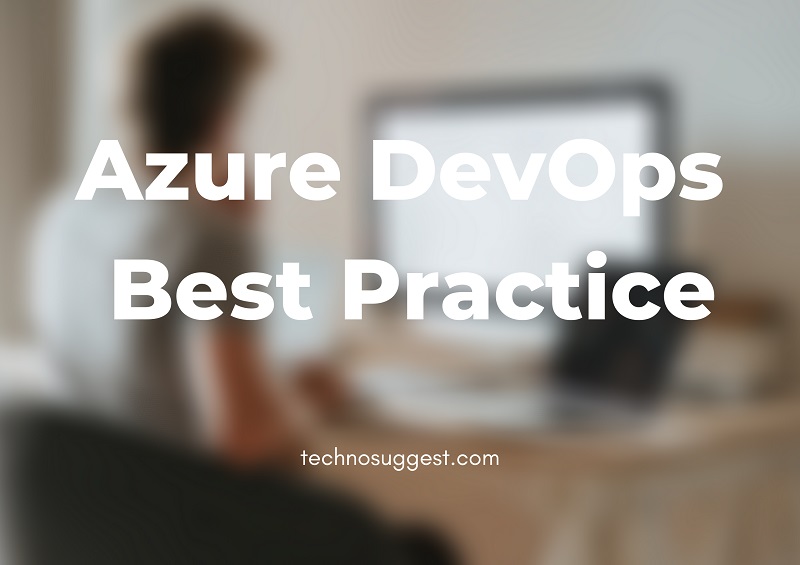
1 thought on “Azure DevOps Best Practice (Explained!)”
Comments are closed.